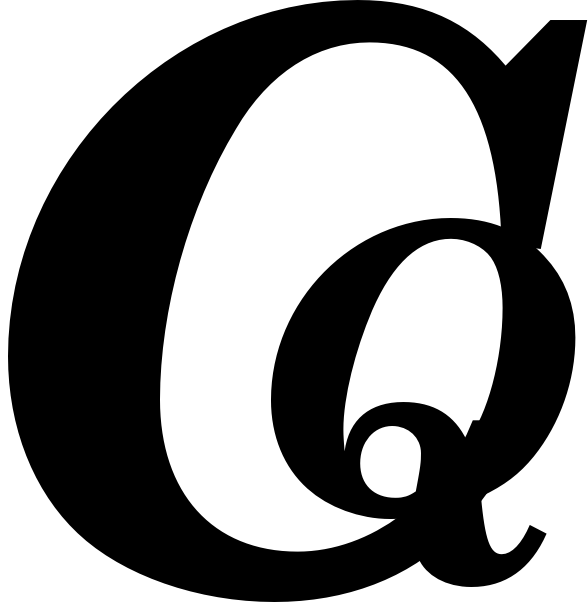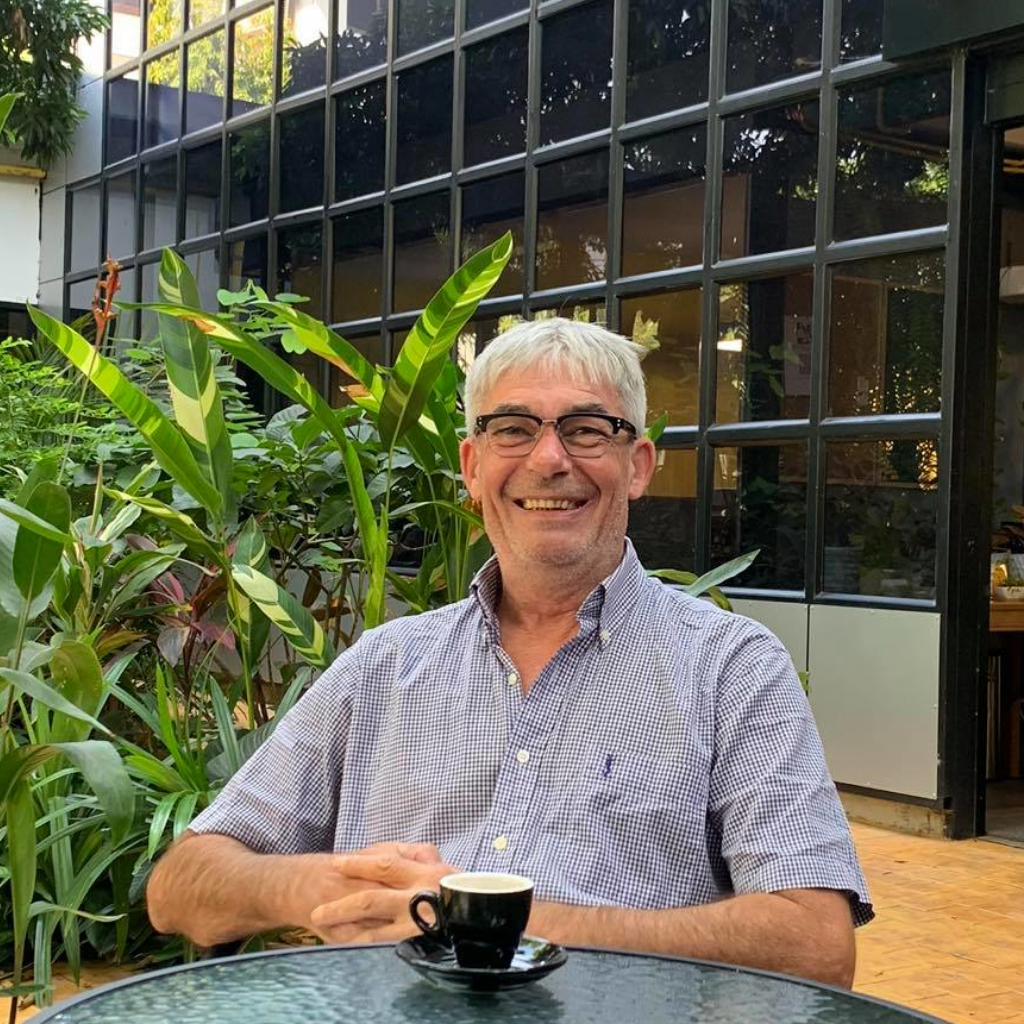Add an Application Password for WordPress: Checklist
1) Plugins needed
- Classic Editor.
- Advanced Editor Tools.
- Install and activate, thats all.

2) Uploading Images
- Go To: Settings > Media
- Uncheck: “Organize my uploads into month- and year-based folders”
- Click: Save Changes
- This will change where all future uploaded images will be stored.
- It will not change, of break anything on older posts.
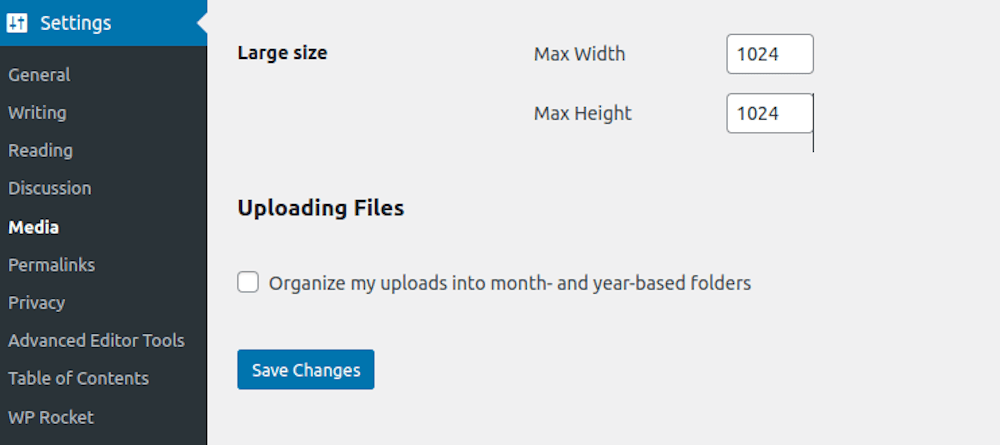
3) Get Application Password
- Go To: Users > Choose a user > Edit
- Make sure they are an Administrator
- Scroll to the bottom
- Add an “Application Password Name”
- This is not the user!, It is just a reference name.
- Click: Add New Application Password
- This is the only time you will see the password! Copy the password.
- Scroll down: Click update User